User Tools
AT32F415-based GoTek SFR1M44-U100K
Русская версия находится здесь: GoTek SFR1M44-U100K на микросхеме AT32F415
This documentation is written for the AT32F415-based GoTek SFR1M44-U100K
Looks like the time of Goteks with STM32 chips is coming to an end. The Chinese sellers started to ship exactly the same looking Goteks (it's not possible to distinguish by photos), but those new ones are based on the AT32F415 chips. So it's not possible to program them using the tools from ST Microelectronics. We need a new solution. I've just received the Gotek with the new “guts”. After some googling I've found the software that can flash it. But I had to figure out how to flash and how to install an OLED screen myself.
For starters, here's the photo of the Gotek with the new “guts”. Don't pay attention to the already installed OLED screen, we will come to that later.
To flash the Gotek you need the special USB cable with USB-A connectors on both ends. Before connecting the USB cable you need to short the Boot (J3) jumper in order to disable the old firmware and let the computer detect the device for flashing. As the jumper pins are not installed by default, you may need to use a wire to short the 2 leftmost pads on the circuit board:
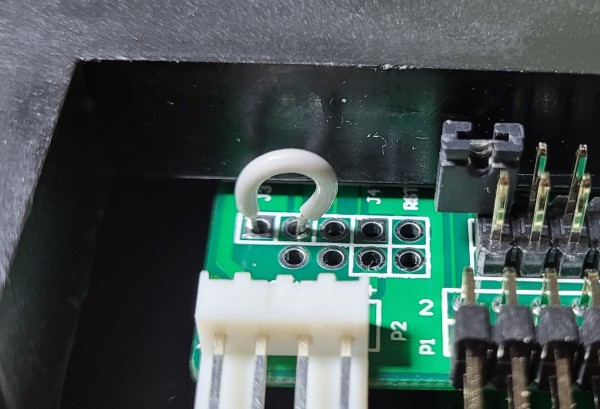
Bridging of the pads is required before connecting the USB cable!
After connecting the Gotek to a computer, there appears a new device named “DFU device in FS mode” and, of course, Windows won't find any drivers for it. Well, what tools can we use to flash the new Gotek with the FlashFloppy firmware? A Chinese-made utility set can be downloaded from here
First, we need to unpack the archive and install the drivers by running the file Artery_DFU_DriverInstall.exe from the “Artery_DFU_DriverInstall” folder. After the drivers get installed, we can connect Gotek to a PC and run the flashing utility ArteryISPProgrammer.exe from the “Artery ISP Programmer_V1.5.46” folder. In the initial screen we need to select “USB DFU” for the Port Type and check that our Gotek has been found:
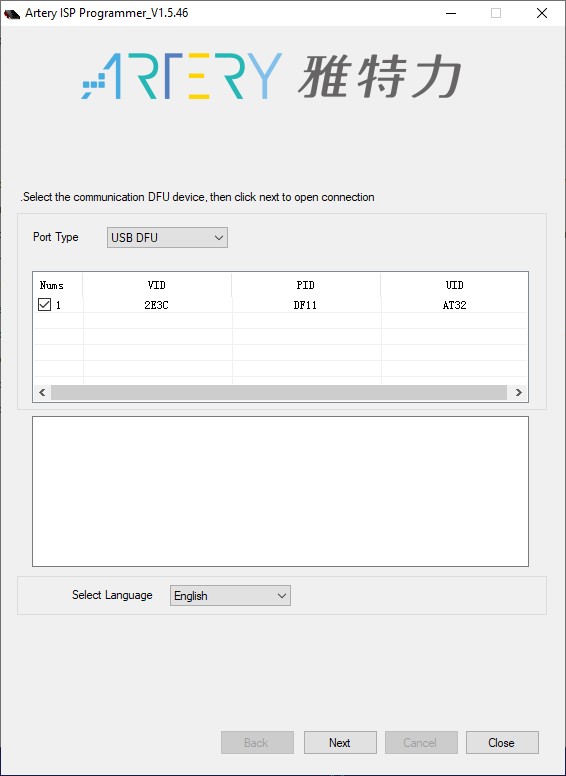
Then we need to click the Next button until we get to the screen with many options:
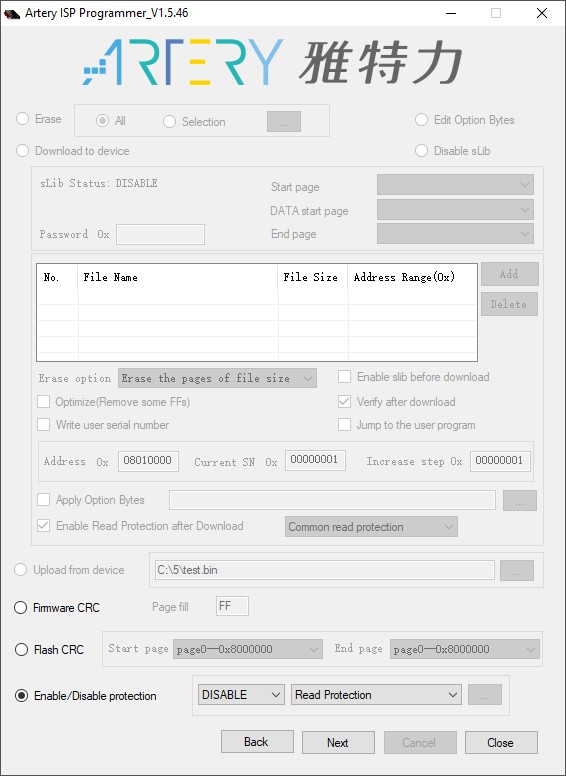
Now we need to get rid of the old firmware. So we need to select the “Enable/Disable Protection” option and click Next. A warning will be shown about completely erasing the flash memory. Click Yes. In the new window you will see the process of flash memory erasing and the results. If everything goes OK, the interface will look like this:
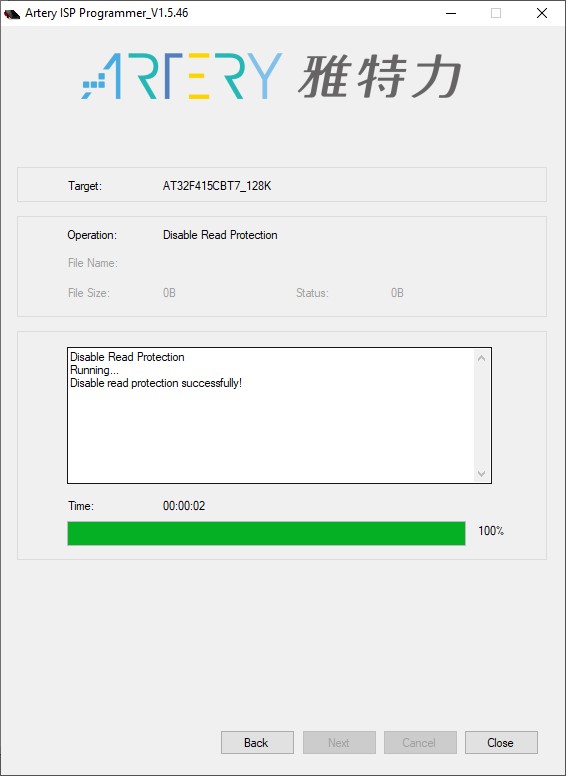
Click Back and choose “Download to device”. Then click Add and select the previously unpacked FlashFloppy firmware file in HEX format: FF_Gotek-v3.24.hex (please use version 3.24 or later!). Don't forget to check the “Verify after download” option. You can enable the read protection by checking the “Enable Read Protection after Download” option, but then you won't be able to verify the uploaded firmware. Before flashing the interface will look like that:
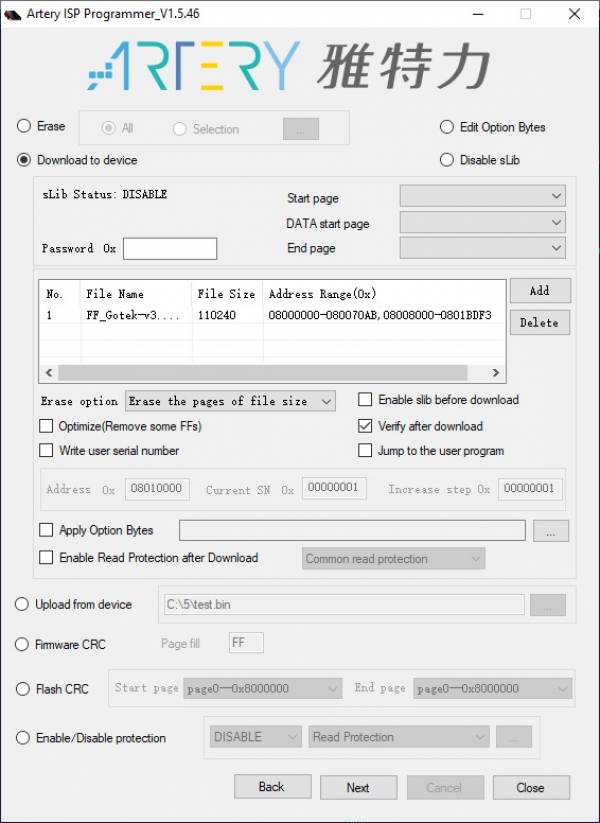
Check everything and click Next. There will be another warning about your firmware being unsafe if you don't enable the read protection. We'll just ignore it and click Ok. In the new window we will see the flashing and verification process and the result of the firmware upload. If everything goes OK, the interface will look like that:
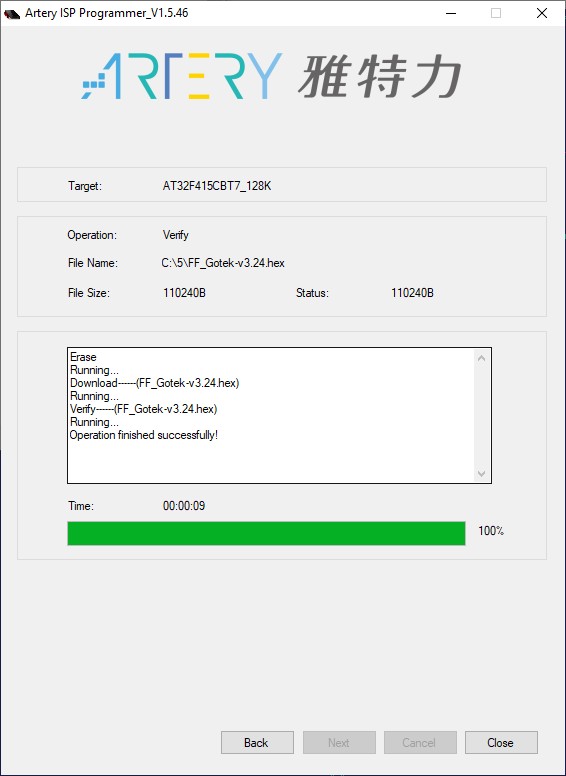
Basically, that's it. We just need to disconnect the Gotek from the USB cable and to connect the power to its power connector. If you see the “F-F” letters (or “FlashFloppy” with version number in case you installed an OLED screen), then the firmware has been uploaded successfully. If you need to change the firmware or upload it again, you need to set the jumper once more to prevent the firmware from starting before connecting the USB cable to the Gotek.
The firmware with the support for the new Gotek can be downloaded from here: FlashFloppy 3.24
WARNING! According to some people on the forums, the new chip has twice less RAM than the previous one, so working with certain file formats (for example HFE) may be affected. But this probably doesn't affect our MSX disk images in the DSK format.
The schematics of the new Gotek can be seen here (found it on some forum):
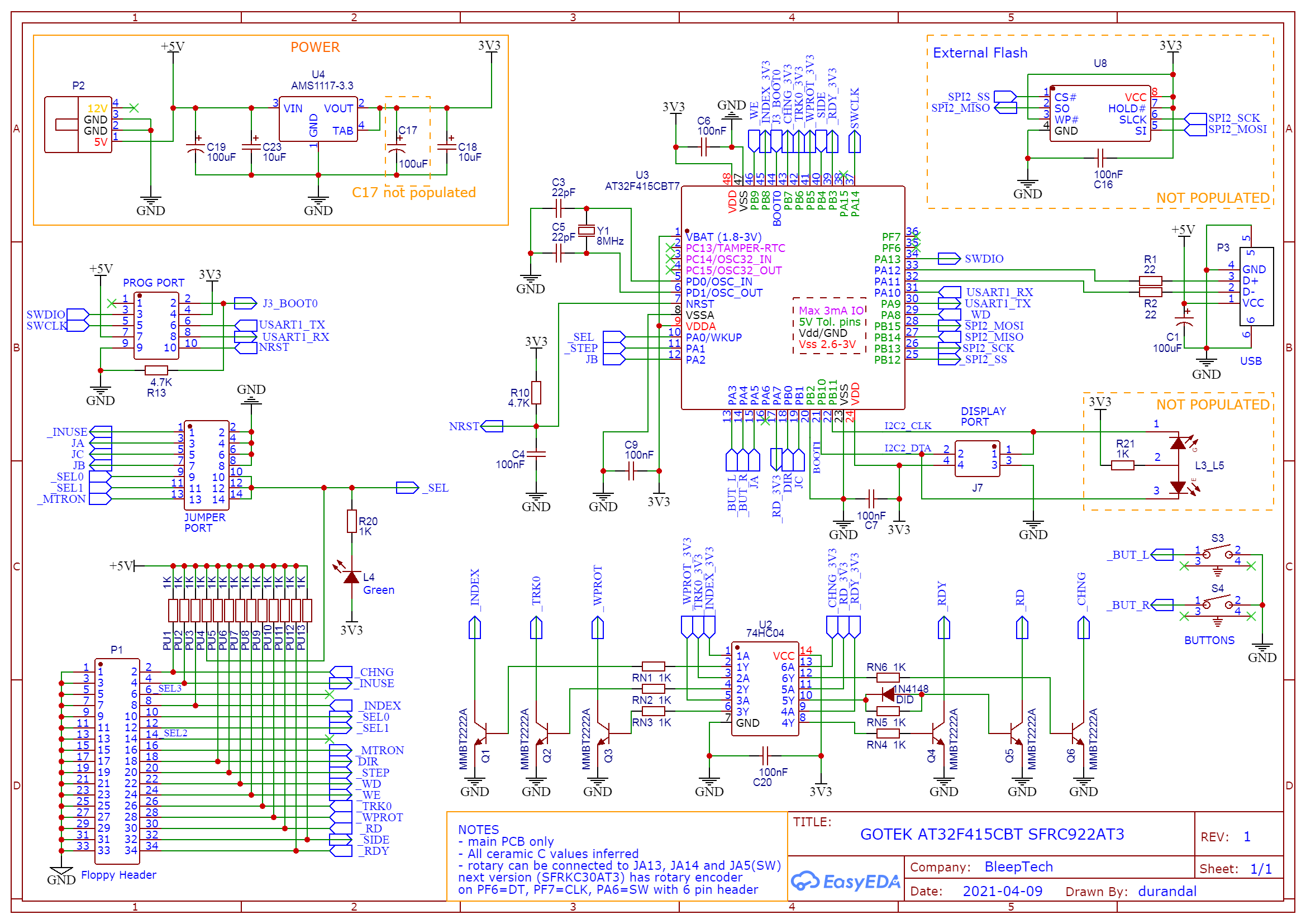
And, finally, let's install an OLED screen into the new Gotek. It's no more complicated than connecting the screen into the older Gotek version. More information can be found here. The wiring for connecting an OLED screen to the new Gotek's board looks like this:

I hope that this information will help you to successfully flash your Gotek with the FlashFloppy firmware and to install an OLED screen into the device. If you like FlashFloppy firmware, send a few bucks to the developer - I am sure that he will appreciate it. :)

